With Zenith Bank Mobile App we agree that Zenith Bank is one of Nigeria’s leading banks in the Nigeria Banking sector and now they’ve given other Banks run for their money with the introduction of their Mobile Banking App that enables you to transfer money from one account to another, recharge your phone or other persons, pay bills and so much more.
Zenith Mobile Banking App is a convenient, fast, secure, and affordable way to access your bank account 24 hours a day, 7 days a week using a Mobile device. It is internet banking accessible via a mobile phone and it let’s you do a lot of transactions from the comfort of your phone.
How To Register And Activate Zenith Mobile Banking App
Step 1: Download the Zenith Mobile Banking App by searching for the keyword “Zenith Bank” on your smartphone App store.
Step 2: After successfully downloading the App, launch the App by clicking on the Zenith Bank icon on your phone.
Step 3: Registering As a Zenith Bank Internet Banking User:
This is for those who use Zenith Bank Internet Banking already.
- Enter your account number, (Ensure the Internet Banking user is selected)
- Read Terms & Conditions and send request
- Create a password (password is numeric and 6 digits, this will be used to log-in to the app)
- Next, create a MOBILE PIN; Numeric and 4 digits ( which is an alternate means for confirming transactions)
- You will be asked to enter your PIN + TOKEN (For authentication)
- Once successful, the next page you will see is the LOGIN PAGE. To begin using the service, enter your account number registered and your password created during registration.
For Non Internet Banking Users:
- Enter your account number, (Ensure the non-internet banking user is selected) and click I AGREE
- You will be asked to enter your OTP received as SMS on your registered alertz number
- Create a password (password is numeric and 6 digits, this will be used to log-in to the app)
- Next, create a MOBILE PIN; Numeric and 4 digits (which is the only means for a non-internet banking user to consummate transactions)
- You will be asked to enter your OTP received as SMS on your registered alertz number
- Once successful, the next page you will see is the LOGIN PAGE, to start using the service, enter your account number registered and your password created during registration
After successful registration, the next time you call up the app with the same device, you will be directed straight to the login page.
NB: Registration is done only once.
Transactions Authentication Method
For Internet Banking Users – A hardware token is required to complete transactions on the mobile app.
For Non Internet Banking Users – Non-Internet banking users can only consummate/ authenticate transactions with Mobile PIN.
How To Change Your Authentication Method For Internet Banking Users
- Click on Settings in the app menu.
- Click on Change Authorization Method.
- Select Mobile PIN.
- Authorize the change with your PIN + One Time Pass code (OTP) from your Hardware Token.
How A Non–Internet Banking User Can Upgrade To An Internet Banking User
Simply go to any Zenith bank Branch and request for Internet banking, please ensure that you activate your token and then create a PIN. Log in to the mobile banking app, go to setting-change authentication method-enter INTERNET BANKING PIN + TOKEN CODE. This automatically upgrades your profiles to an internet banking users.
How To Check Your Account Balance and Account History
Step 1: Simply go to the overview of your account.
Step 2: Touch/select the account in which your request to view history.
Step 3: A new page will appear with details of your last one month’s transaction.
READ ALSO- Skye Bank Mobile Banking: How to Activate Step By Step And Also Buy Airtime
How To Buy Airtime
Step 1: click on the menu at your left hand side
Step 2: Select ” Buy Airtime “ from the list of options.
Step 3: Enter the phone number you want to recharge.
Step 4: Enter the amount of airtime you wish to purchase Click ” Go “
Step 5: A popup will appear requiring your to confirm the transaction by inputting your 4 digit mobile pin that you created when you registered for the mobile banking App.
Step 6: input the your 4 digit mobile pin and click ” Enter “.
How To Transfer Funds
Step 1: Step 1: click on the menu at your left hand side.
Step 2: Click on Funds transfer from the list of options.
Step 3: On the next page, select the bank account you wish to transfer to, whether it is a Skye Bank Account or Other Banks.
Step 4: After selecting any of the options and or the bank you wish to transfer to, you’d be asked to input the amount and the account number, then your four digit pin (for non internet banking users) or your hardware token (If you are a Internet Banking user and you haven’t changed your authentication method).
How To change Your Password
Log on to the app and go to SETTINGS>> CHANGE PASSWORD, enter the Old Password (the default password sent to your phone) create New Password and click on continue.
Please note: PASSWORD is numeric and 6 digits.
How To Change Your Mobile PIN On This Platform
Log on to the app and go to SETTINGS>> CHANGE MOBILE PIN, enter the Old PIN (the default password sent to your phone), create New PIN and click on continue.
Please note: MOBILE PIN is numeric and 4 digits.
Transaction Limit On The Zenith Mobile App Platform
Transactions limit is dependent on the type of user.
A. Internet Banking User: As an internet banking user you have a maximum transfer limit of Five Million naira only ( 5,000,000)
- Zenith to Zenith transfers – N3,000,000;
- Instant payment to other banks – N2, 000,000.
Please note: The limits above are applicable to the different authentication methods (PIN & Token or Mobile PIN).
B. Non-Internet Banking User: As a Non-internet banking user you have a maximum transfer limit of One hundred thousand (100,000) naira only daily.
Please note: Interbank daily limit cannot be increased more than N2, 000,000.








i dont know what is token when trying to activate e-banking
what is “token” and how does one activate when registering for mobile banking